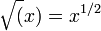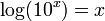The Command Window
|
|
| This section is a stub and needs to be expanded.
|
| If you can provide information or finish this section you're welcome to do so and then remove this message afterwards.
|
|
Defining Variables
|
|
| This section is a stub and needs to be expanded.
|
| If you can provide information or finish this section you're welcome to do so and then remove this message afterwards.
|
|
Useful Commands
| Command
|
Description
|
Example (try these out)
|
| who |
Lists variables currently defined in MATLAB.
|
a = 5; b = 6; c = linspace(0,50,10);
who
|
| whos |
Similar to who, but gives additional information.
|
a = 5; b = 6; c = linspace(0,50,10);
whos
|
| clear |
Clear all variables defined.
|
a = 5; b = 6; c = linspace(0,50,10);
clear; % clears all variables
who; % displays nothing - no variables defined.
a=2; b=5; c=a+b;
clear a b; % only clears a and b. c is still here.
who; % tells us that c is defined.
|
| clc |
Clears the MATLAB workspace. Doesn't clear variables |
|
| save |
saves variables to a file that can be loaded later.
|
clear;
a=5; b=6; c=a+b*2;
save myVariables; % saves all variables to the file "myVariables.mat"
save bcVars b c; % saves b and c only to "bcVars.mat"
|
| load |
loads variables from a file
|
clear;
a=5; b=6; c=a+b*2;
save myVariables;
save bcVars b c;
clear;
load bcVars; % b and c are now defined.
who;
clear;
load myVariables; % a b and c are all defined.
who;
|
| help |
provides help on how to use a command
|
help clear;
help load;
help save;
|
Basic Operations
MATLAB supports basic operations
Basic Operators
| Operator
|
Description
|
Examples
|
| + |
Addition
|
1 + 2 % displays 3
b = 1+2; % assigns 3 to the variable b.
a = cos(pi)+2.0; % a=1
|
| - |
Subtraction
|
1 - 2 % displays -1
b = 1-2; % assigns -1 to the variable b.
a = sqrt(-4*b)+2.0; % a=4
|
| * |
Multiplication
|
2.2*3.3 % displays 6.6
a = 2.2*3.3; % assigns 6.6 to a.
b = (pi/4); % assigns sqrt(2)/2 to b.
|
| / |
Division
|
6.6/2.2 % dispays 3.3
a = 6.6/2.2; % assigns 3.3 to a.
b = sqrt(a/pi)*exp(a);
|
| ^ |
Power
|
2^3 % displays 8
a = 2^3 + 243^0.2; % assigns 11 to a.
|
| ( ) |
Parentheses
|
a = (2+5)*3; % assigns 21 to a
b = 2+5*3; % assigns 17 to b
c = 2*(a-10); % assigns 22 to c
|
NOTE: if you are using arrays, then the / and * operators have different behavior! See the page on array arithmetic for more information.
In addition, MATLAB has many built-in functions. Type help elfun at the MATLAB command prompt for a list. Some commonly used functions are given here:
| Function
|
Description
|
| cos |
The cosine function
|
| sin |
The sine function
|
| tan |
The tangent function
|
| sqrt |
The square-root, 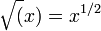
|
| exp |
The exponential function
|
| log10 |
The base-10 log function, 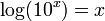
|
| log |
The natural log function, 
|
| abs |
The absolute value, 
|
M-Files
|
|
| This section is a stub and needs to be expanded.
|
| If you can provide information or finish this section you're welcome to do so and then remove this message afterwards.
|
|
An M-file is a series of MATLAB commands that you save in a file. Then you can re-run them easily and make changes without re-entering everything again. Anything that can be done in the command window can also be done from an m-file.
MATLAB's Path
|
|
| This section is a stub and needs to be expanded.
|
| If you can provide information or finish this section you're welcome to do so and then remove this message afterwards.
|
|