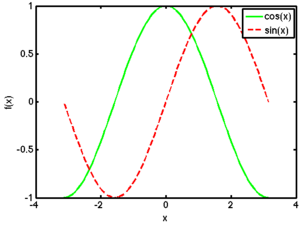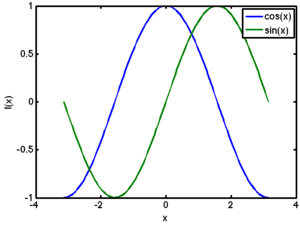Difference between revisions of "Matlab Plotting"
m (→Adding a Legend) |
(→Adding a Legend) |
||
| Line 147: | Line 147: | ||
|- valign="top" | |- valign="top" | ||
|<source lang="matlab"> | |<source lang="matlab"> | ||
| − | plot(x,f1,' | + | % Manually control the line styles. |
| + | x = linspace(-pi,pi); | ||
| + | f1 = cos(x); | ||
| + | f2 = sin(x); | ||
| + | plot(x,f1,'g-', x, f2, 'r--'); | ||
xlabel('x'); ylabel('f(x)'); | xlabel('x'); ylabel('f(x)'); | ||
legend('cos(x)','sin(x)'); | legend('cos(x)','sin(x)'); | ||
</source> | </source> | ||
| − | | [[image:SinCosPlot1. | + | | [[image:SinCosPlot1.png|right|300px]] |
|- valign="top" | |- valign="top" | ||
|<source lang="matlab"> | |<source lang="matlab"> | ||
| + | % Use MATLAB's default line styles. | ||
| + | x = linspace(-pi,pi); | ||
| + | f1 = cos(x); | ||
| + | f2 = sin(x); | ||
plot(x,f1, x,f2); | plot(x,f1, x,f2); | ||
xlabel('x'); ylabel('f(x)'); | xlabel('x'); ylabel('f(x)'); | ||
legend('cos(x)','sin(x)'); | legend('cos(x)','sin(x)'); | ||
</source> | </source> | ||
| − | | [[image:SinCosPlot2. | + | | [[image:SinCosPlot2.png|right|300px]] |
|} | |} | ||
Revision as of 16:20, 23 August 2008
|
Contents
X-Y Line Plots
Perhaps the most common plots we create as engineers are x-y line plots that show the functional dependence of one variable (y) on another (x). In MATLAB, an x-y plot is very simple to make. For example, if we want to plot  on the interval (-π,π) we can do this simply as
on the interval (-π,π) we can do this simply as
x = linspace(-pi,pi); % create the x vector
plot(x,cos(x)); % plot cos(x) versus x.
Basics
The basic syntax for plotting a function is the following
plot( x, y ); % simplest way to plot a single function
plot( x, y, 'abc'); % controls the line style
Here a represents the color to use when plotting this function, b represents the type of symbol to use (dots, squares, etc), and c represents the style of the line to use (solid, dashed, etc). The following three tables describe what to insert for a, b and c to control plot styles.
| Symbol | b | g | r | c | m | y | k | w | |
|---|---|---|---|---|---|---|---|---|---|
| Color | Blue | Green | Red | Cyan | Magenta | Yellow | Black | white | Default color |
| Symbol | . | o | x | + | * | s | d | ^ | v | < | > | p | h | |
|---|---|---|---|---|---|---|---|---|---|---|---|---|---|---|
| Description | Point | Circle | x | plus | star | Square | Diamond | Triangle (up) | Triangle (down) | Triangle (left) | Triangle (right) | Pentagon | Hexagon | No Symbol |
| Symbol | - | : | .- | -- | |
|---|---|---|---|---|---|
| Description | Solid | Dotted | Dot-Dash | Dashed | No line |
The following are some examples of creating plots
x = linspace(-pi,pi); % create 100 points between -pi and pi
y = sin(x) .* cos(x); % evaluate a function at each point
plot(x,y,'rs:'); % plot a red dotted line with squares
figure; plot(x,y,'g--'); % plot a green dashed line
figure; plot(x,y,'ko'); % plot black circles (no line)
Note that the figure command creates a new plotting window. If you leave it out, the next plot will be overwritten.
Title and Axis Labels
Any time you create a plot, you must also label it! Axis labels (with units where appropriate) are critical. To create a title and label axes a plot in MATLAB, we use the following:
xlabel('label text');
ylabel('label text');
title('title text');
| Text | \Lambda | \Xi | \Pi | \Sigma | \Theta | \Psi | \Omega | \alpha | \beta | \gamma | \delta | \epsilon | \eta | \theta |
|---|---|---|---|---|---|---|---|---|---|---|---|---|---|---|
| Symbol | Λ | Ξ | Π | Σ | Θ | Ψ | Ω | α | β | γ | &delta | ε | η | θ |
Example:
x=linspace(-pi,pi);
plot(x,cos(x),'r--');
xlabel('\theta');
ylabel('cos(\theta)');
title('A plot of the function cos(\theta) as a function of \theta');
Multiple Lines on a Graph
We often want to place multiple lines on a single plot. For example, if we want to plot the functions
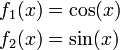
on the interval (-π,π) we could do the following
x = linspace(-pi,pi);
f1 = cos(x);
f2 = sin(x);
plot(x,f1, x,f2);
Here MATLAB automatically selects the colors for the lines. If we want more control over line styles, we can specify them ourselves:
plot(x,f1,'k-', x, f2, 'r:');
The hold on command
x = linspace(-pi,pi);
f1 = cos(x);
f2 = sin(x);
plot(x,f1,'k-');
hold on;
plot(x,f2,'r:');
hold off;
Adding a Legend
When we have multiple lines on a single plot, we should add a legend to describe each line. The legend command can be used for this purpose. Its syntax is
legend('entry 1', 'entry2', ... 'entry n');
Continuing with our previous example, we would have something like
| MATLAB Source | Resulting Plot |
|---|---|
% Manually control the line styles.
x = linspace(-pi,pi);
f1 = cos(x);
f2 = sin(x);
plot(x,f1,'g-', x, f2, 'r--');
xlabel('x'); ylabel('f(x)');
legend('cos(x)','sin(x)');
|
|
% Use MATLAB's default line styles.
x = linspace(-pi,pi);
f1 = cos(x);
f2 = sin(x);
plot(x,f1, x,f2);
xlabel('x'); ylabel('f(x)');
legend('cos(x)','sin(x)');
|
Log-Scale Plots
- semilogx
- semilogy
- loglog
Subplots
Fine-Tuning
- Adding a grid
- Changing axis ranges